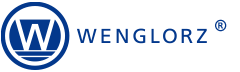Since the beginning of our cooperation in 2005, the company has repeatedly confirmed its knowledge and professionalism in the solutions offered.
Ryszard Bedynek
Head of IT Department
Search in blog:
Support for DWG and DXF files in WOODEXPERT
WOODEXPERT, thanks to its SOLIDWORKS-based design software, allows the import of most CAD file formats available on the market. Companies moving from 2D CAD (e.g. AutoCAD or DraftSight) can count on easy and fast conversion to 3D format. This article will discuss the option to import DWG/DXF files.
1. Importing files
File import is done by opening the corresponding file. By selecting “All files” (1), the user is given the option to narrow down the file type to *.dwg and *.dxf (2) formats. In the next step, you can proceed to select the appropriate file (3) and open it with the “Open” command.
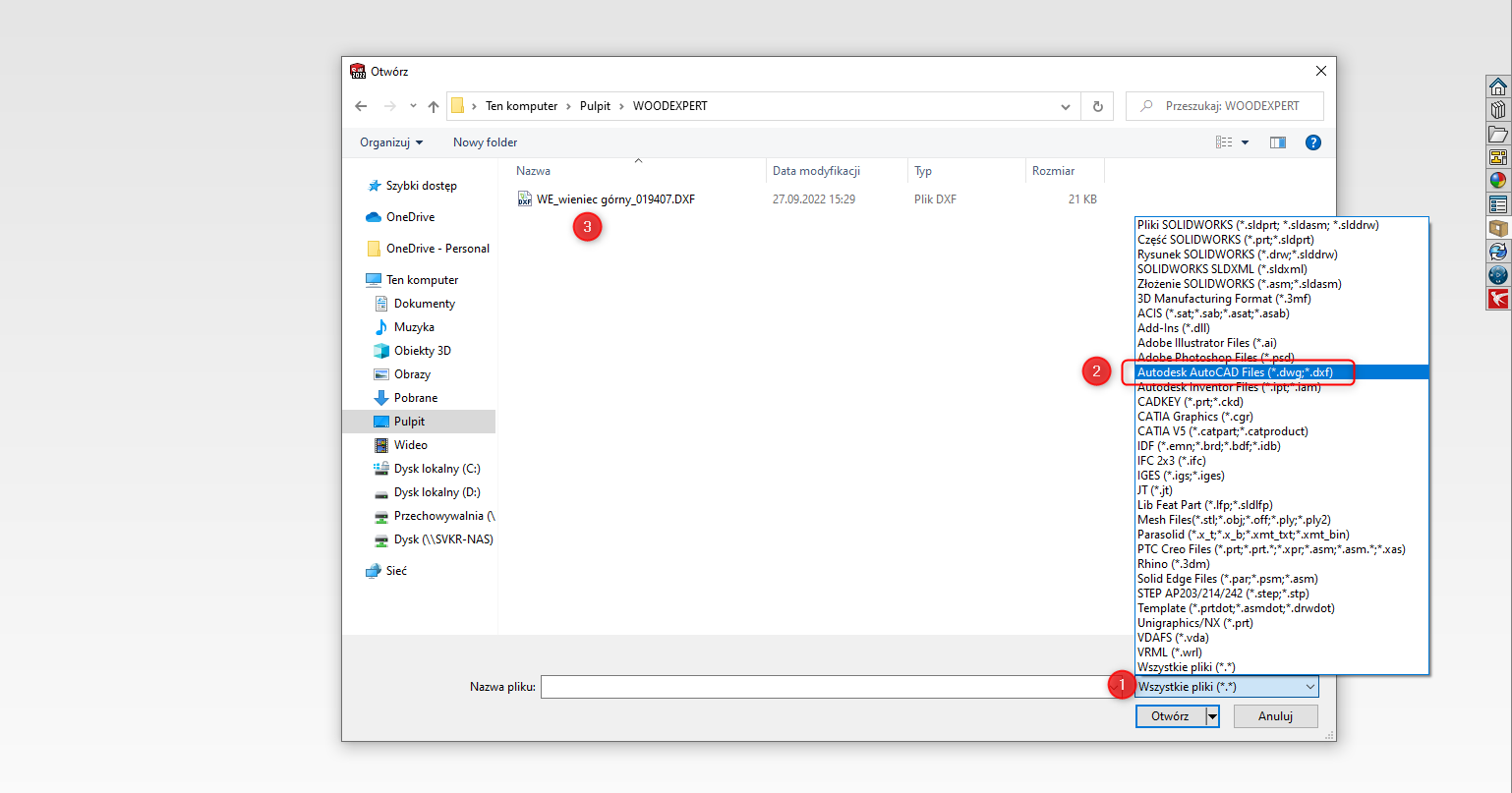
At this point, the import configuration window will open, where you need to specify the type of import:
- Drawing – 2D documentation (1) – allows you to create a new drawing based on the imported DWG or DXF file
- Part – 3D model (2) – allows you to import a 2D drawing and convert it to a 3D solid
- MDT – Mechanical Desktop (3) – allows you to import part and assembly information from Mechanical Desktop files into SOLIDWORKS parts or assemblies.
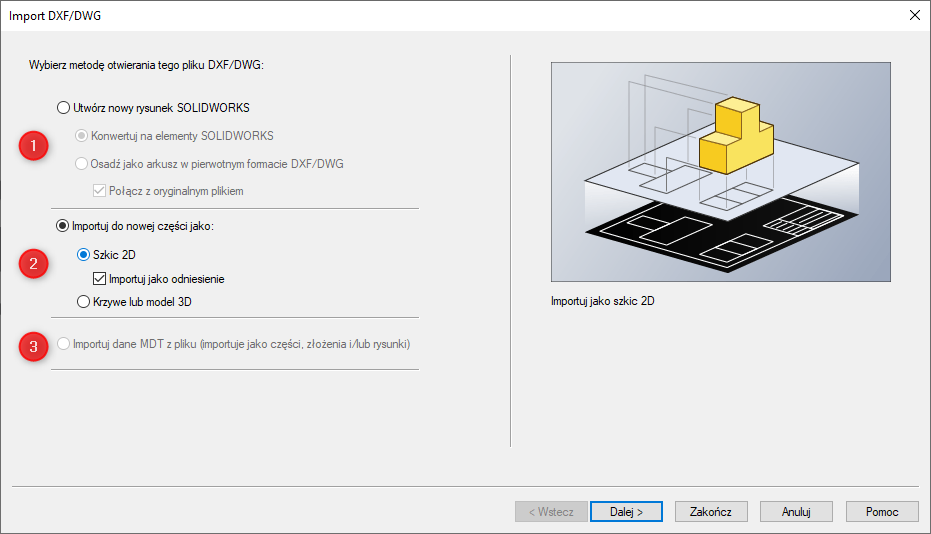
In the next window you will find document settings, such as units (1) or selection of layers to import (2). In addition, it is possible to import dimensions, add relationships, or specify how layers are to be imported.
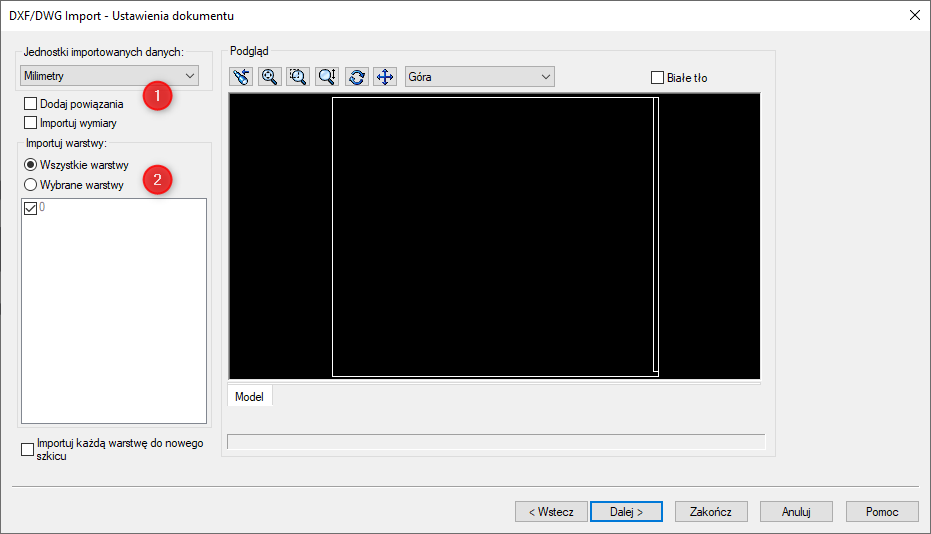
The final step is to specify the mapping of the drawing layers and complete the operation. In this window, it is possible to specify import parameters such as merging of non-blank points or rotation of the coordinate system.
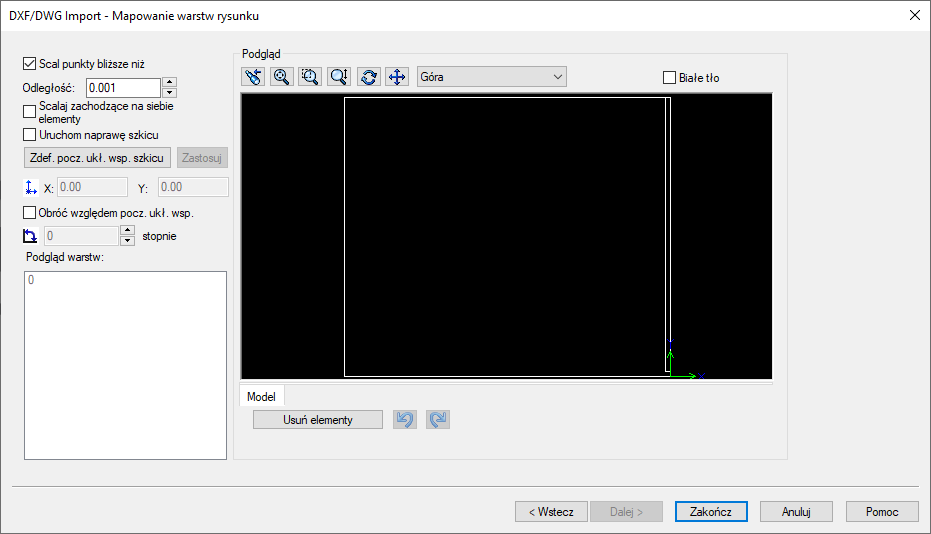
Once the operation is complete, the user gets a fully functional sketch that can be used to create a 3D solid.
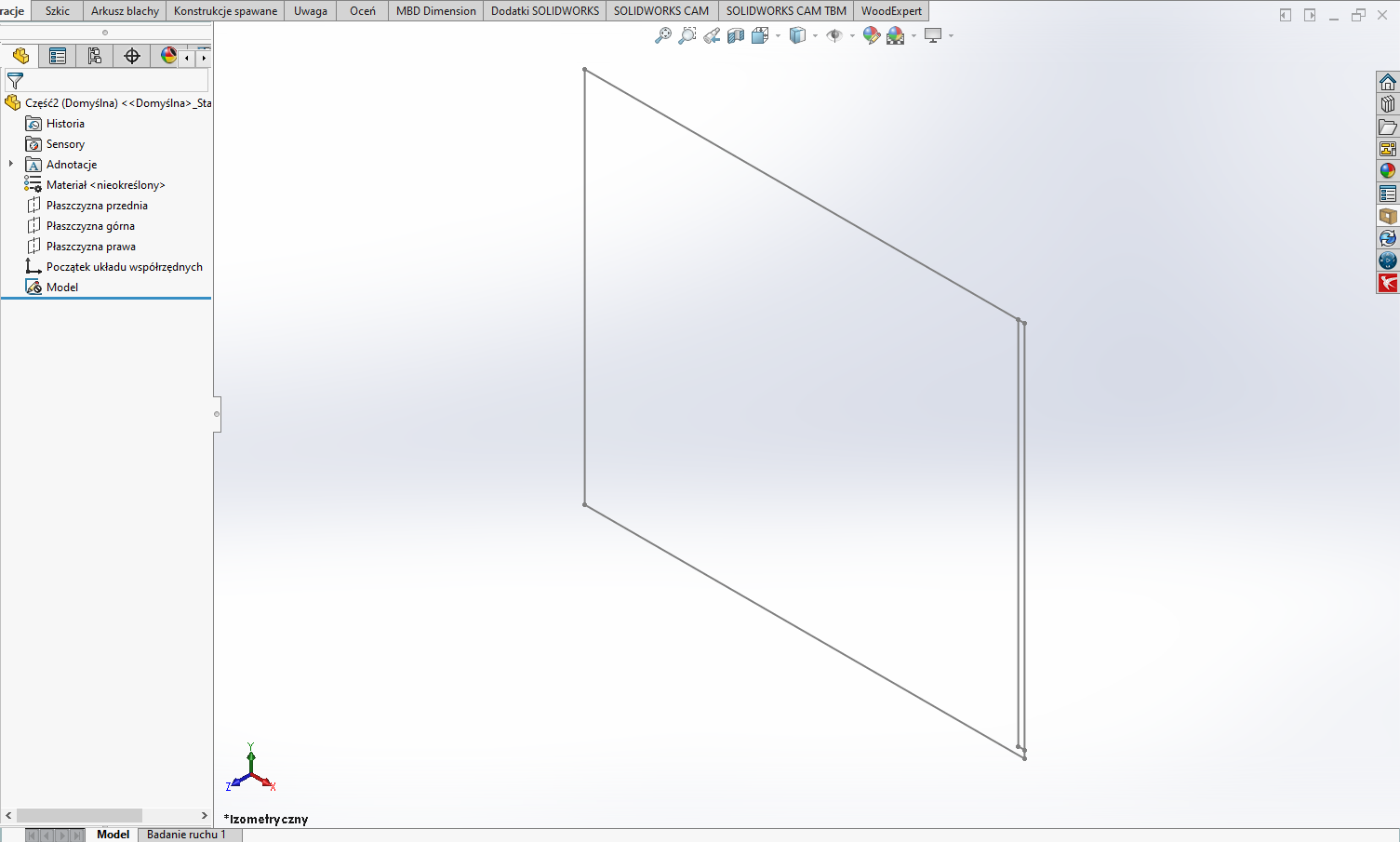
2. import and conversion to parts
An imported DXF or DWG can be converted into a solid in a few moves by adding appropriate operations. In the case of simple solids, this can be a single draw operation, or draw and cut as in the example below:
I Adding the operation of pulling out the material – the whole plate
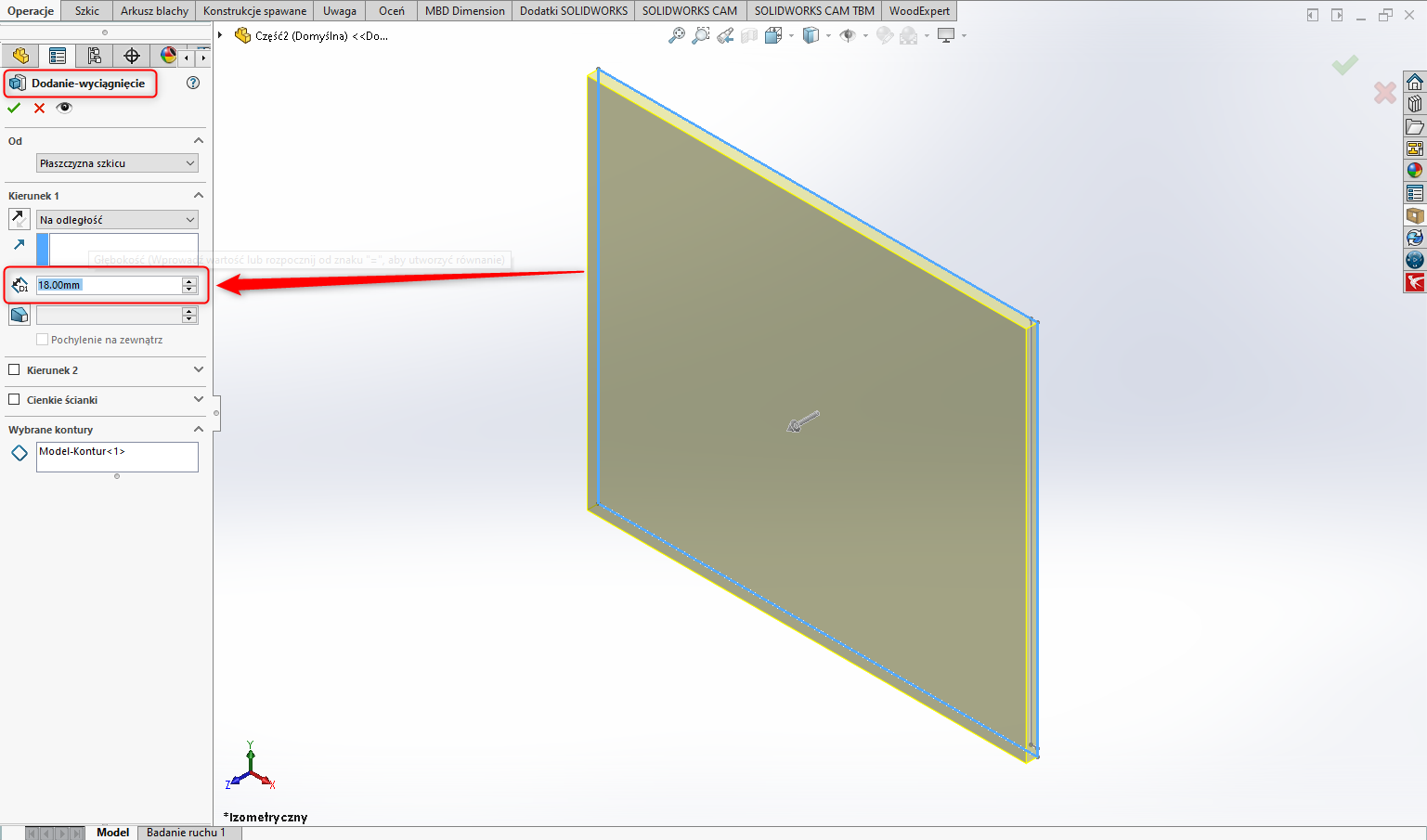
II Adding an operation to cut the material to the appropriate depth (5.5 mm) – the pocket
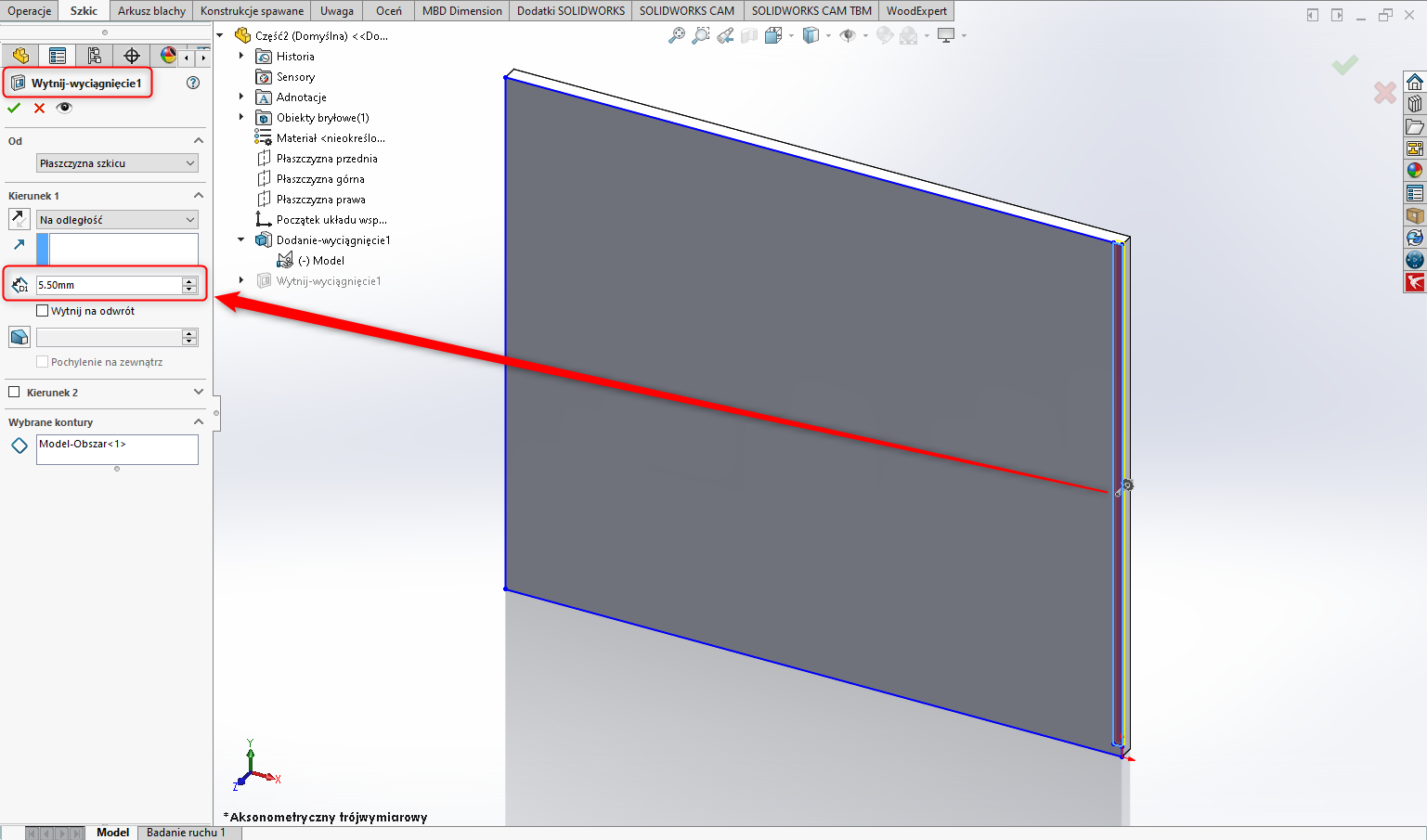
III Finished model
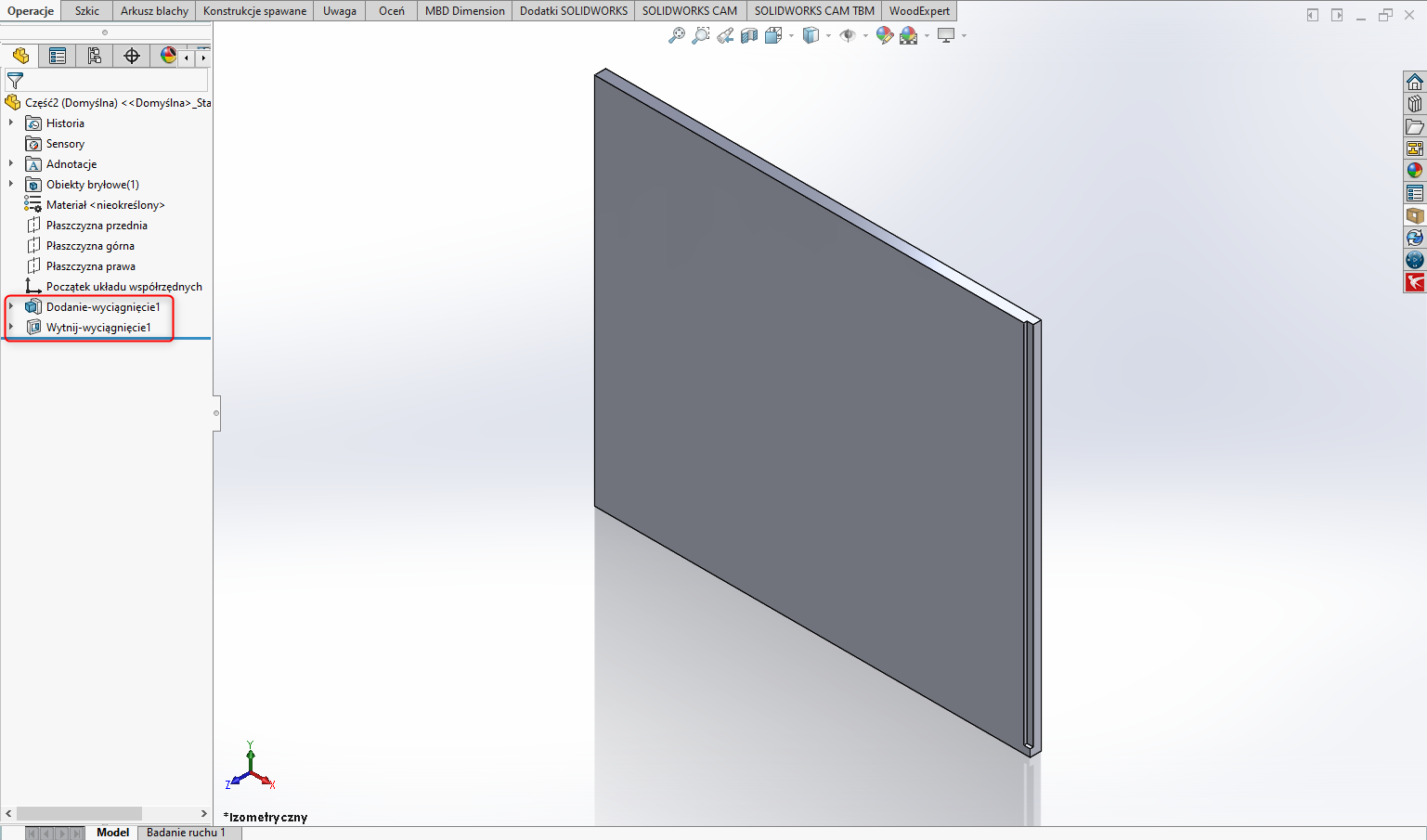
For more complex parts, you may need to perform more operations, such as for several different depths of holes or milled pockets.
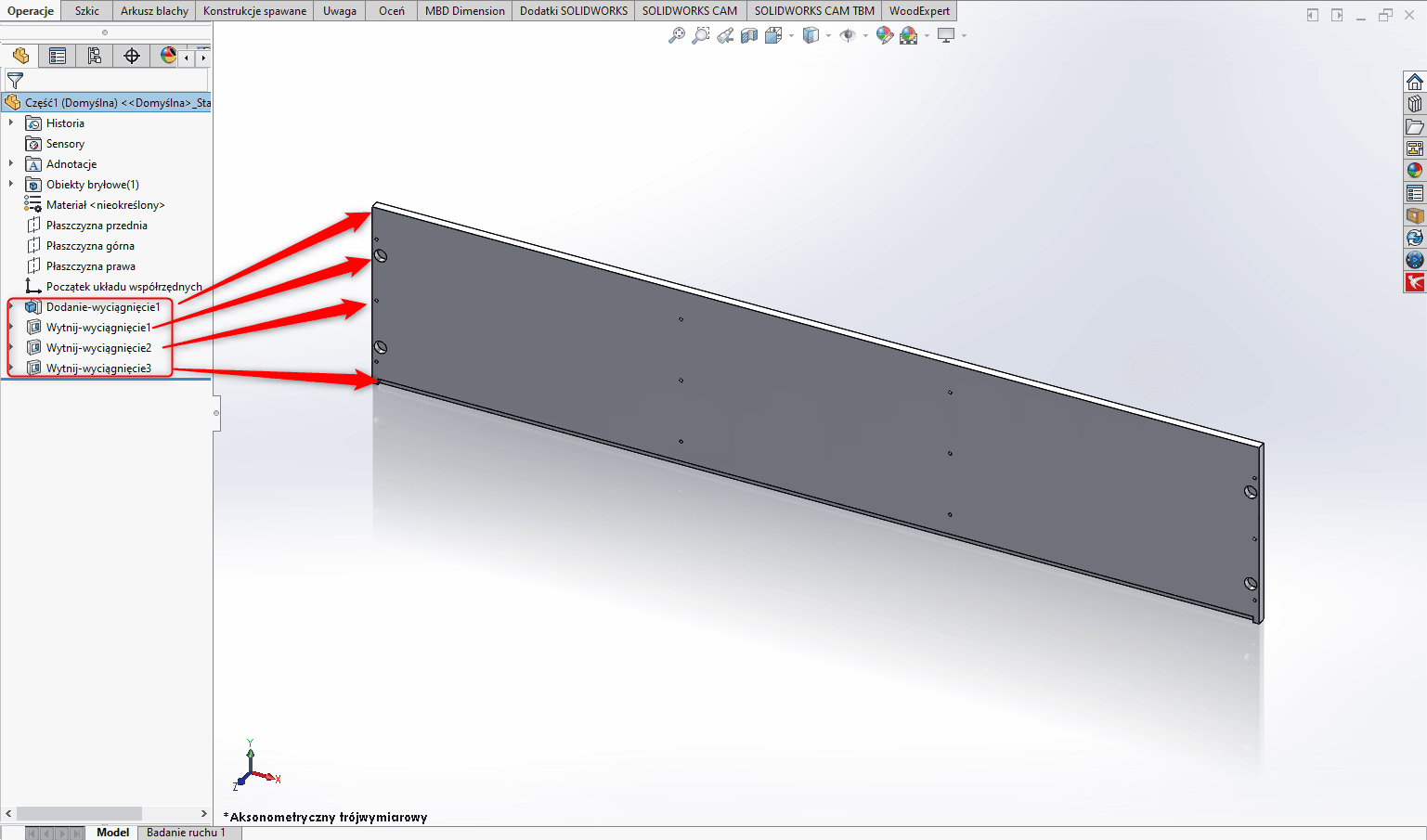
The solid created in this way can be inserted directly into the project or library. You can assign appropriate materials to it, generate NC programs, drawings and include it in material lists.
3. Importing layouts
The WOODEXPERT furniture design software also allows you to import room layouts generated through laser meters, or created by the designer. The import process itself is analogous to importing a part and creating a 3D solid from it.
Again, the first step is to import the appropriate file with a DWG or DXF extension.
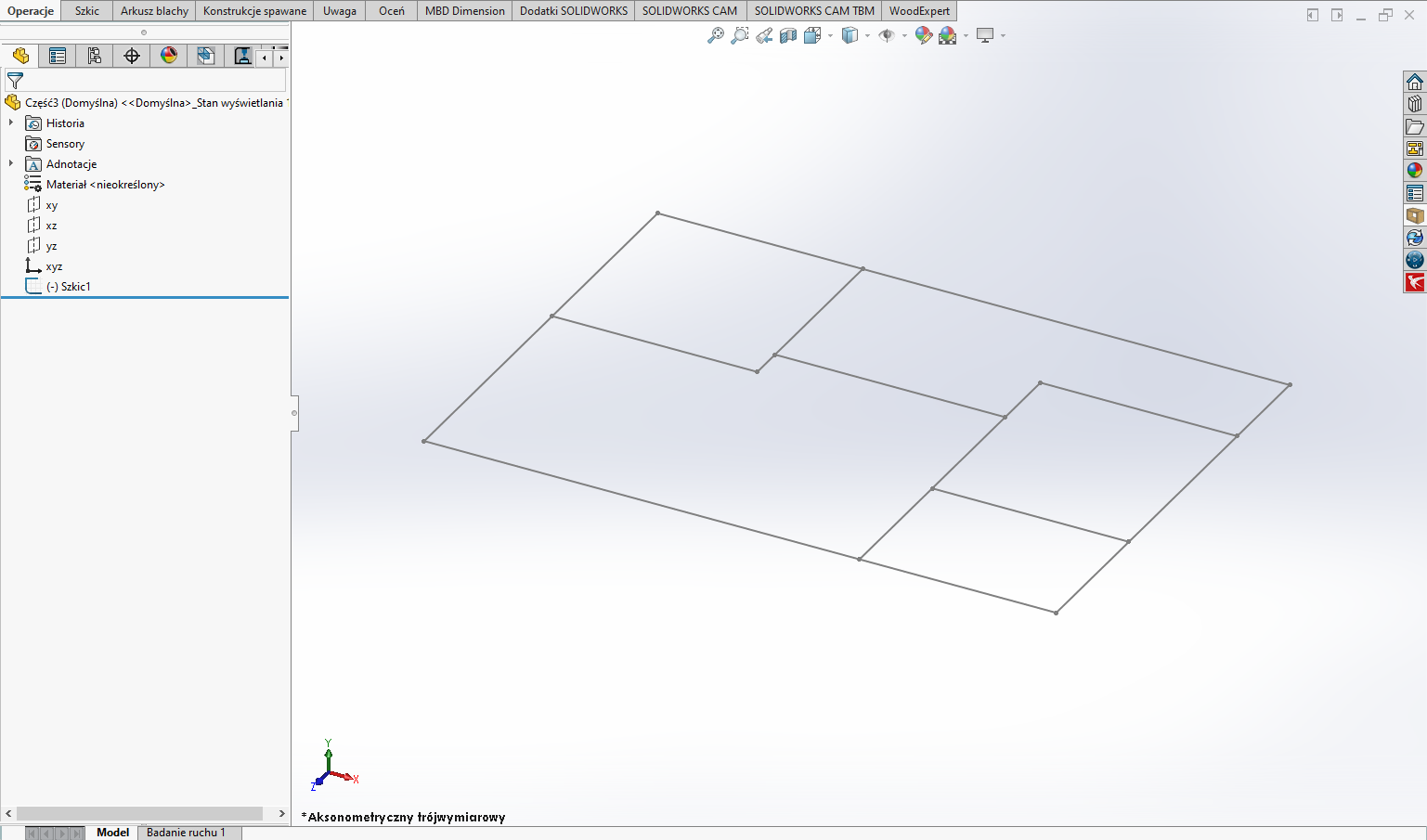
Next, it is possible to create the solid of the room/apartment/floor by pulling or cutting operations and optionally assigning appropriate textures.
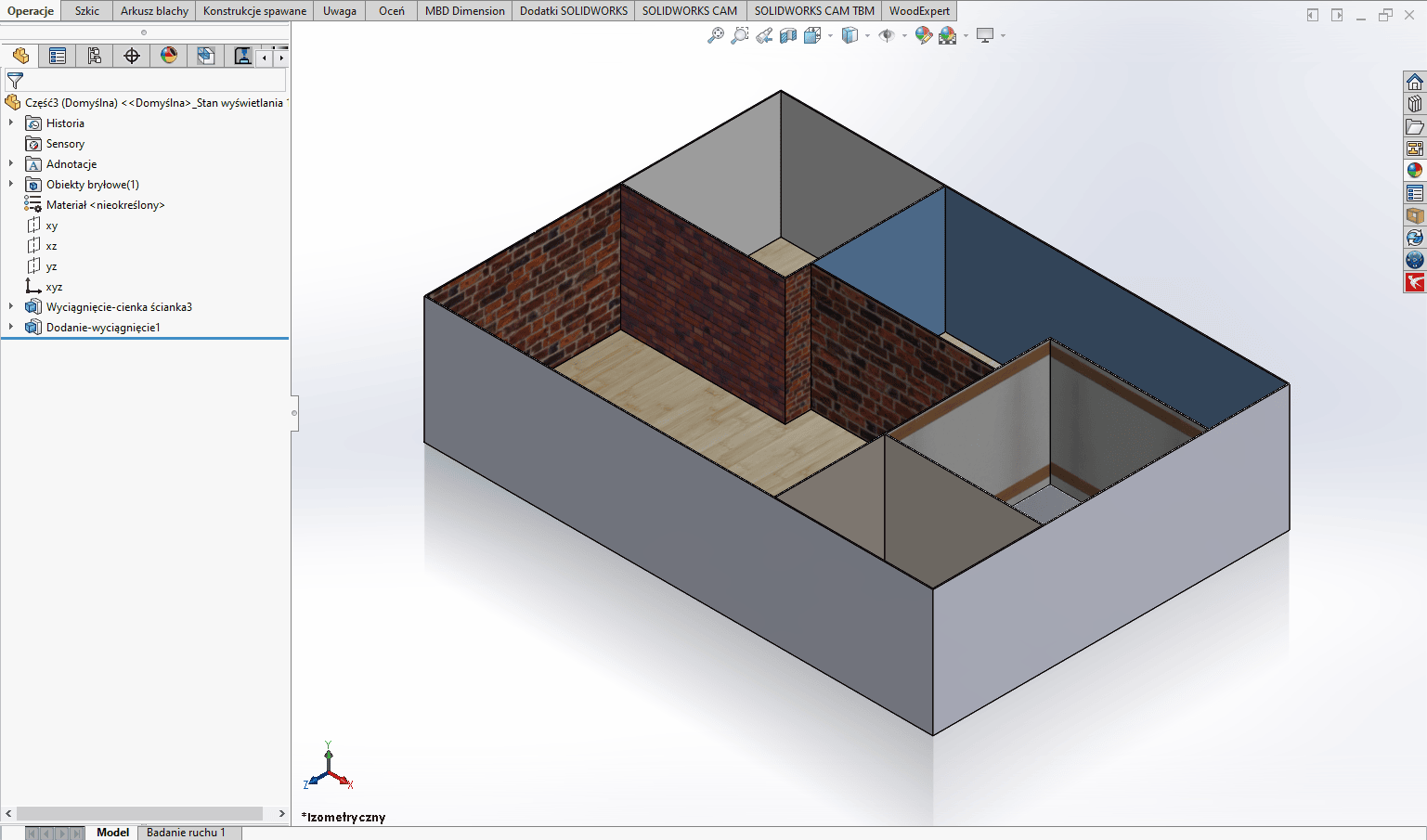
With WOODEXPERT in such a prepared model, you can easily properly design custom furniture for the client. An example of a kitchen prepared in this way can be found here: Modern Kitchen. Design and execution
Note: In WOODEXPERT 2023, the ability to base 3D models on imported sketches will be added, without the need to draw walls! Follow our blog and YouTube channel to stay up to date with the news.
Recent posts

In today’s market, to stay afloat, one has to keep up to date with newest technologies. There’s nothing wrong with being an artisan with a plane in one hand and…

You can also generate a bill of materials for the entire project with a single click. Our extended and improved BOM module has many possibilities for data acquisition: reports, catalogs,…

The drawing generator is something our customers love. Drawings can also be automatically generated working from a developer's projection. Don't miss to see how to create in seconds...a finished PDF…

The third tutorial in this series shows how to give supporting and finishing materials to a model: in an unconventional way. The method of building a material legend and surface…

In this tutorial, we present a quick and optimal way to model in WOODEXPERT based on a 2D projection. It involves inserting parametric furniture from a ready-made library based on…