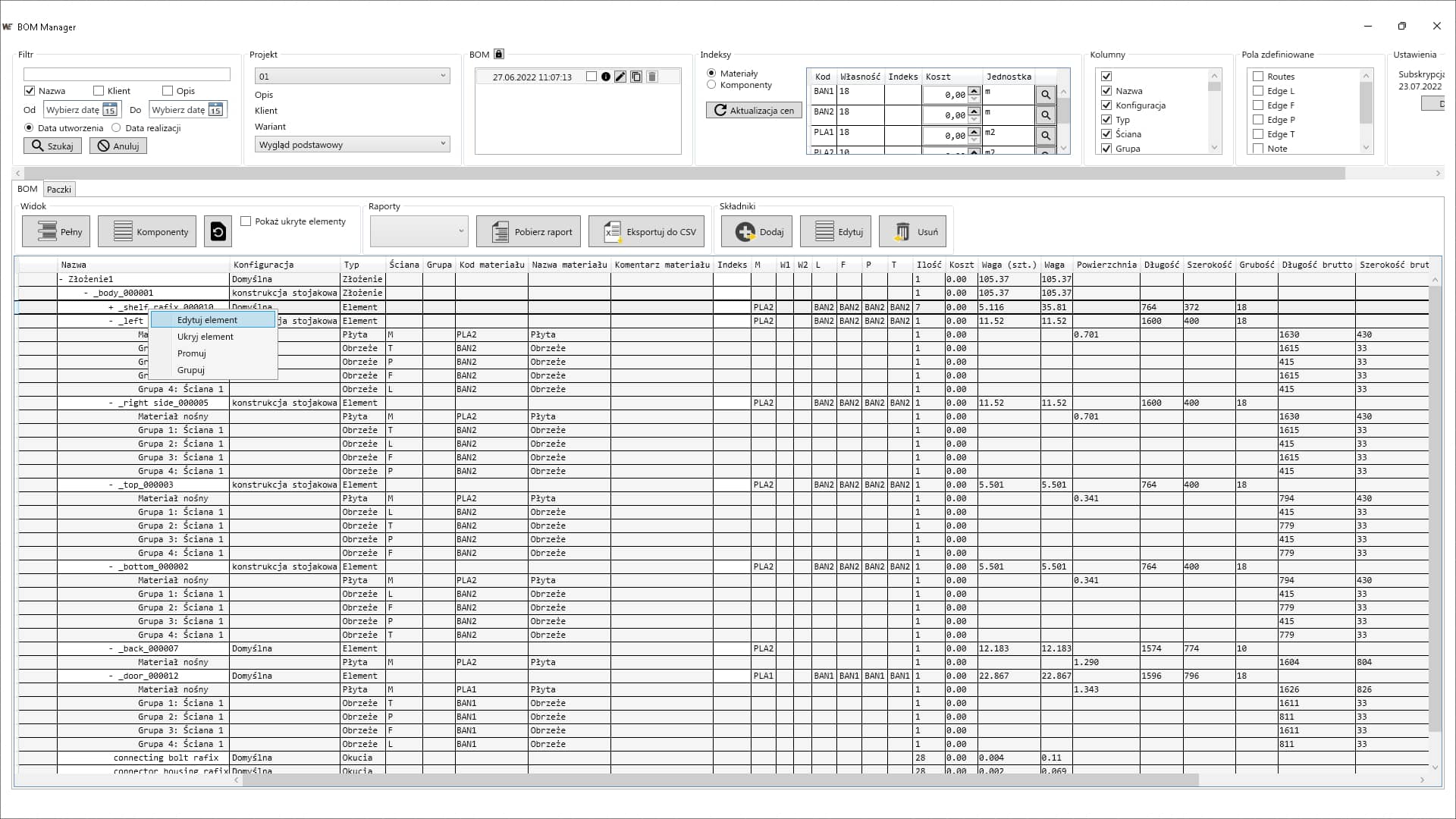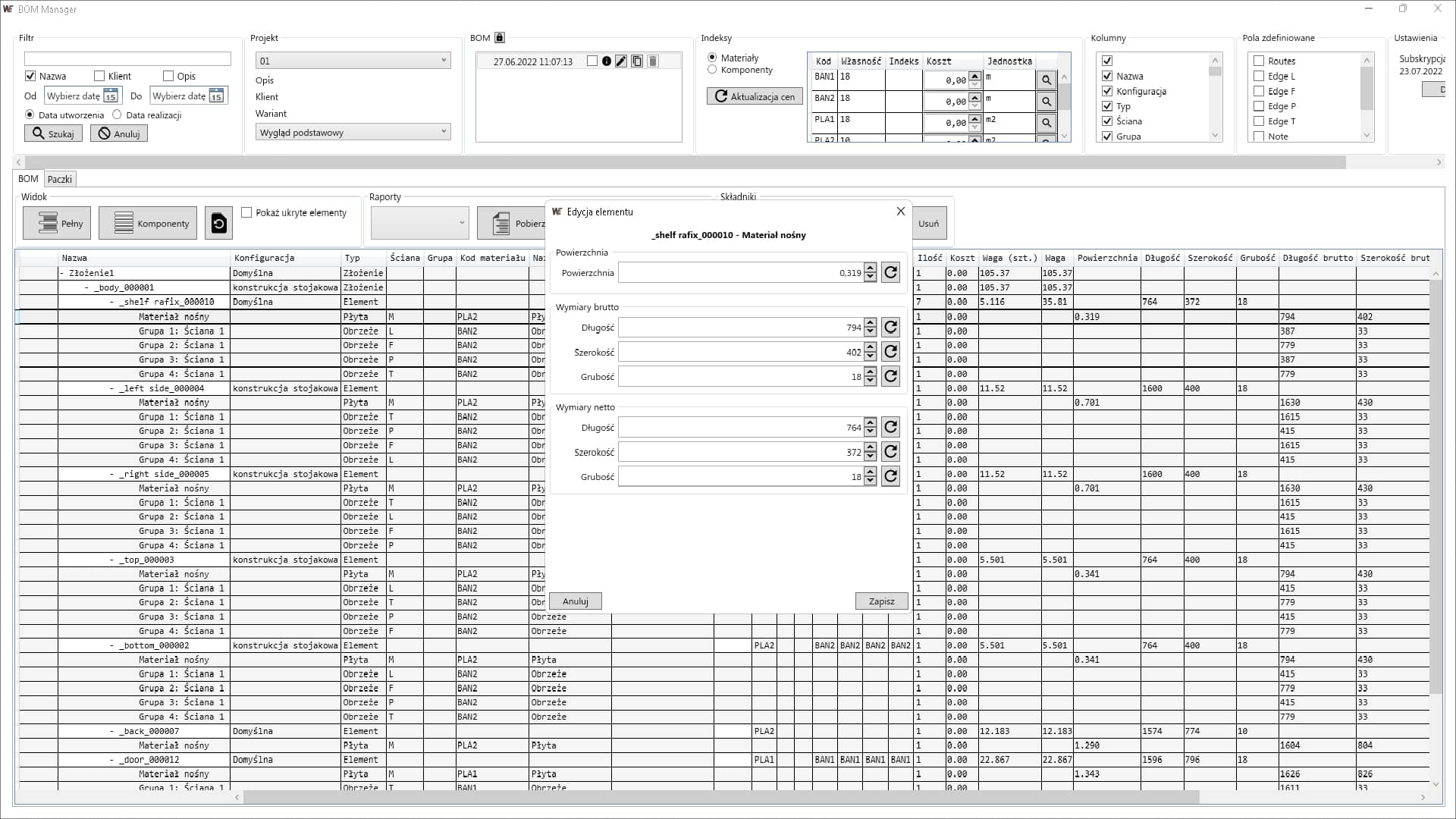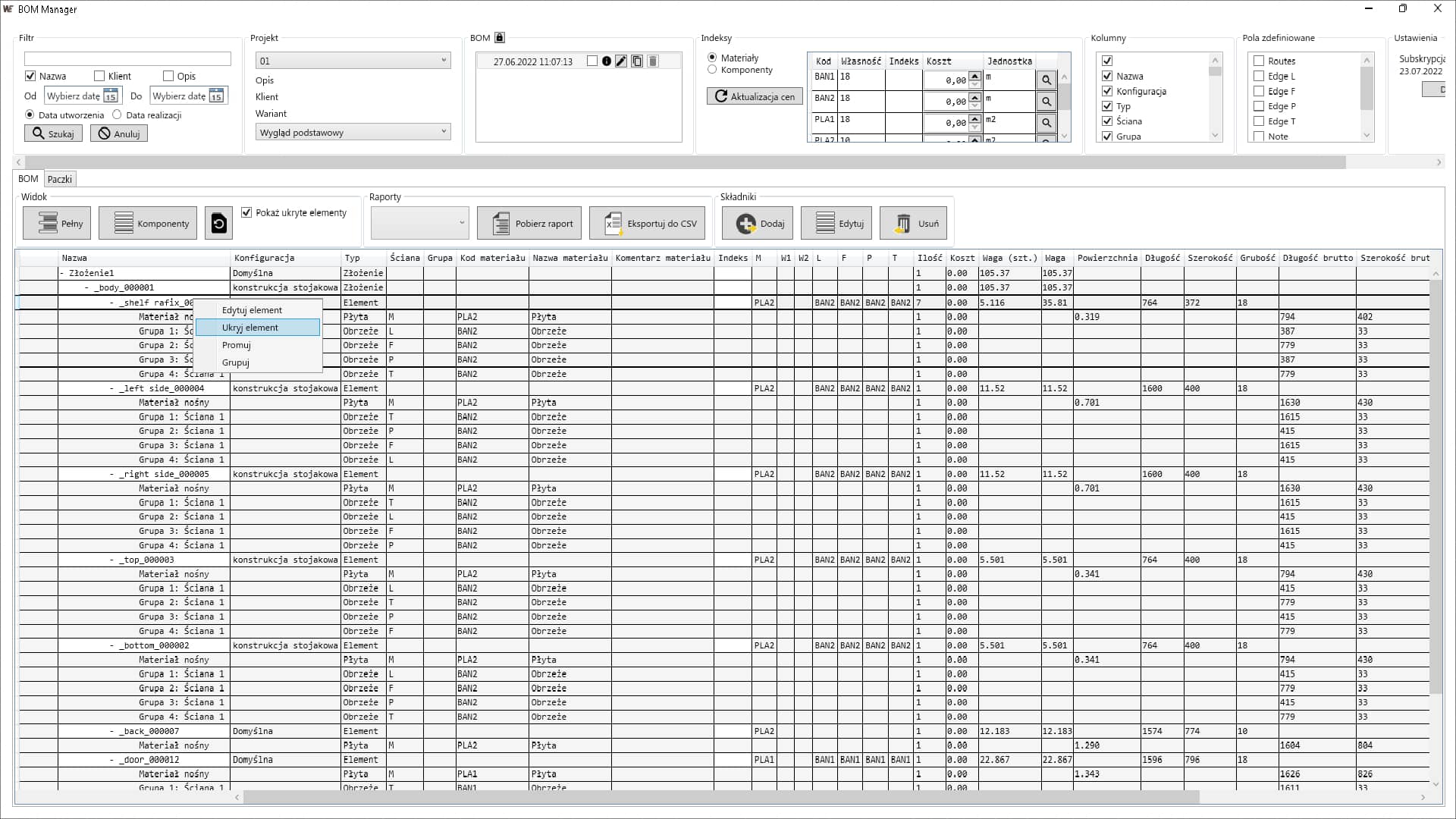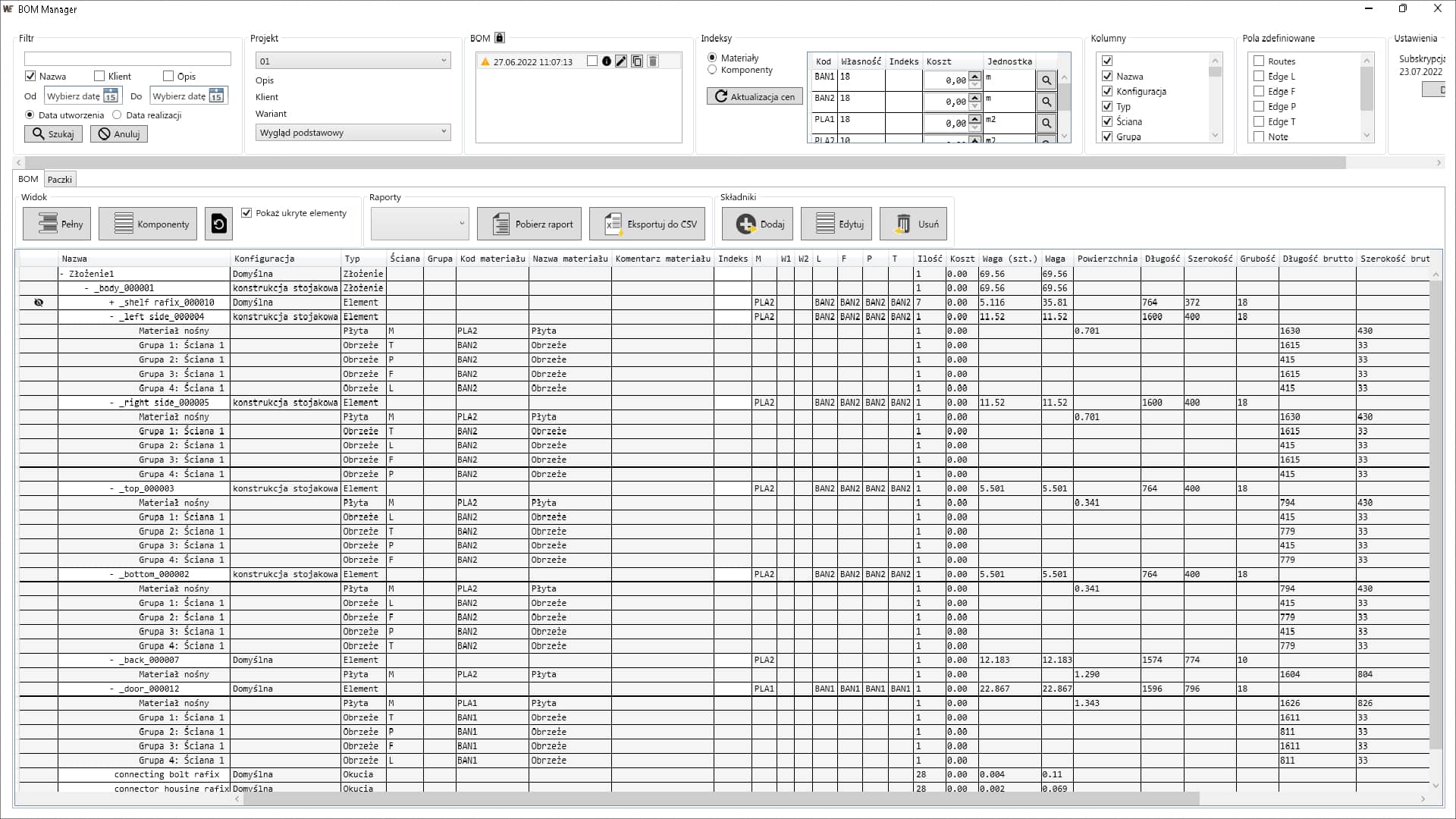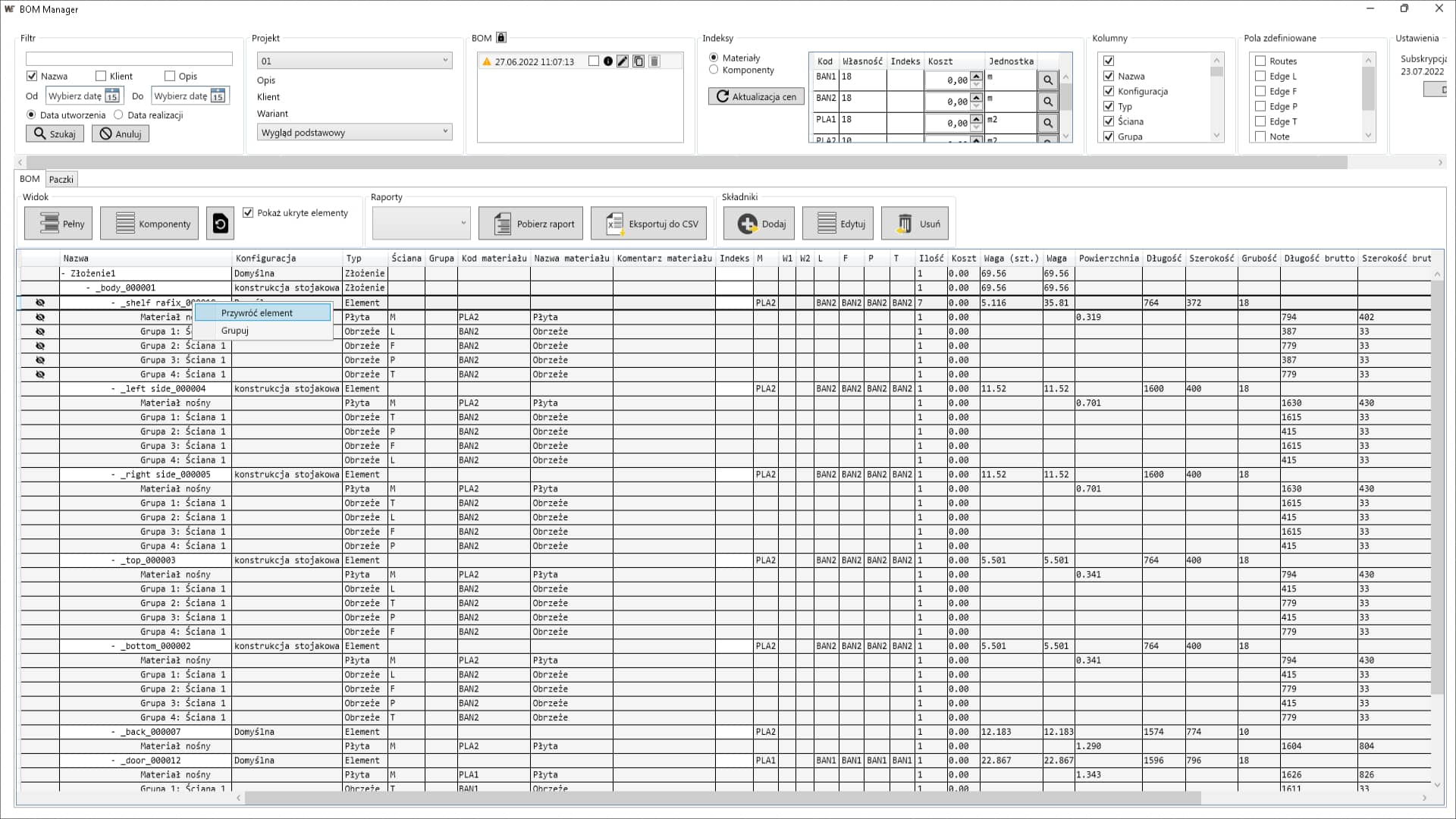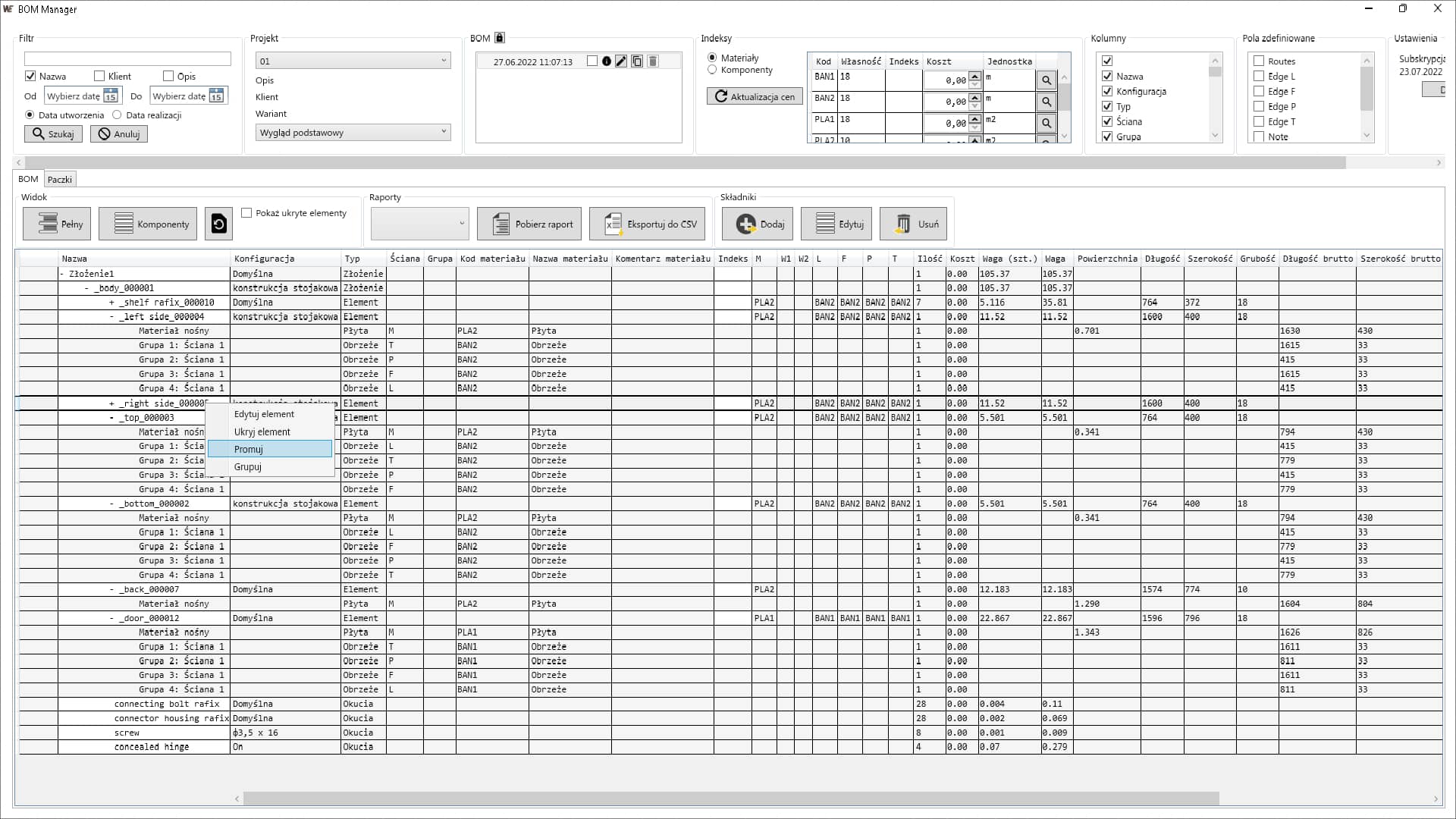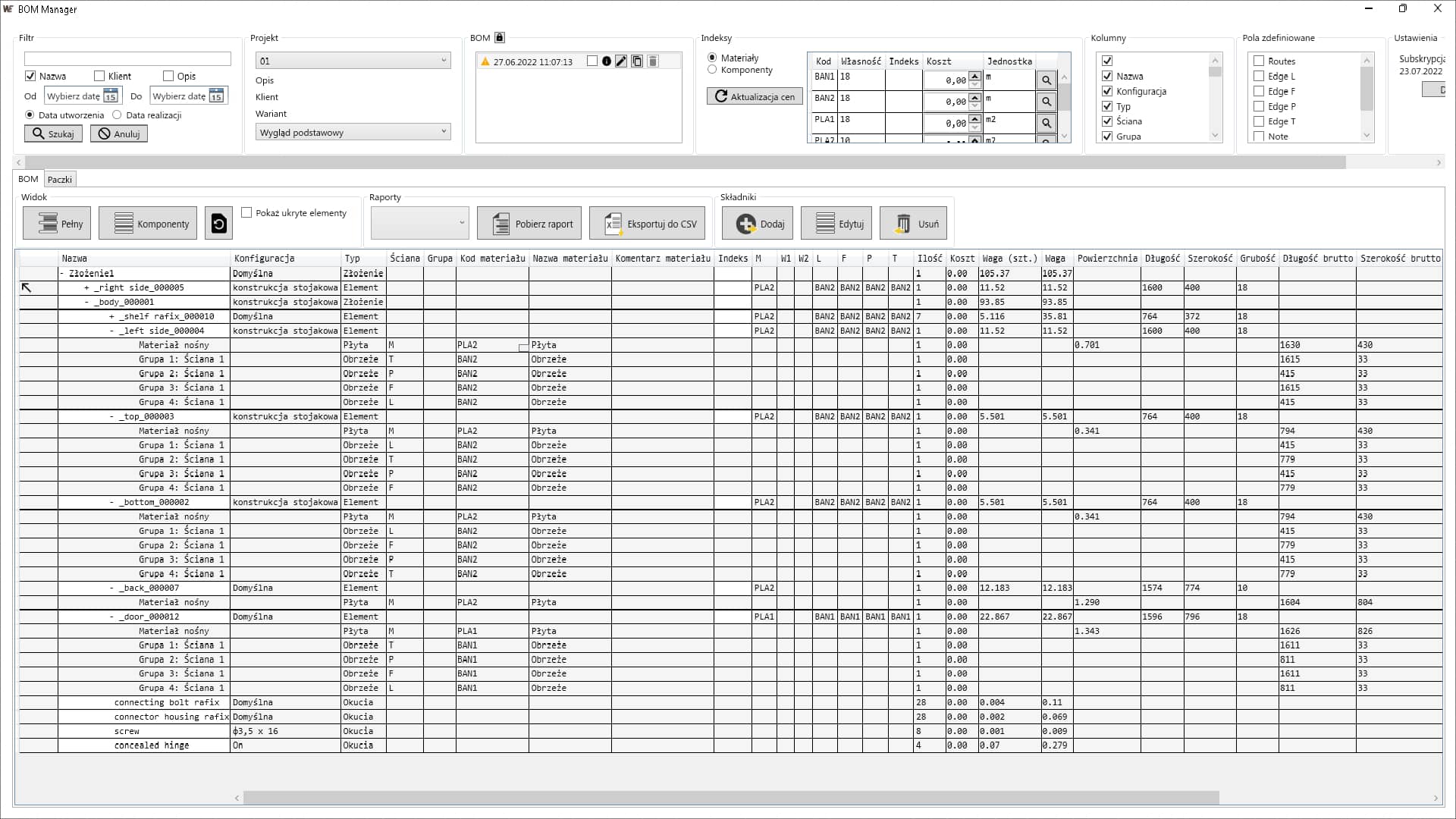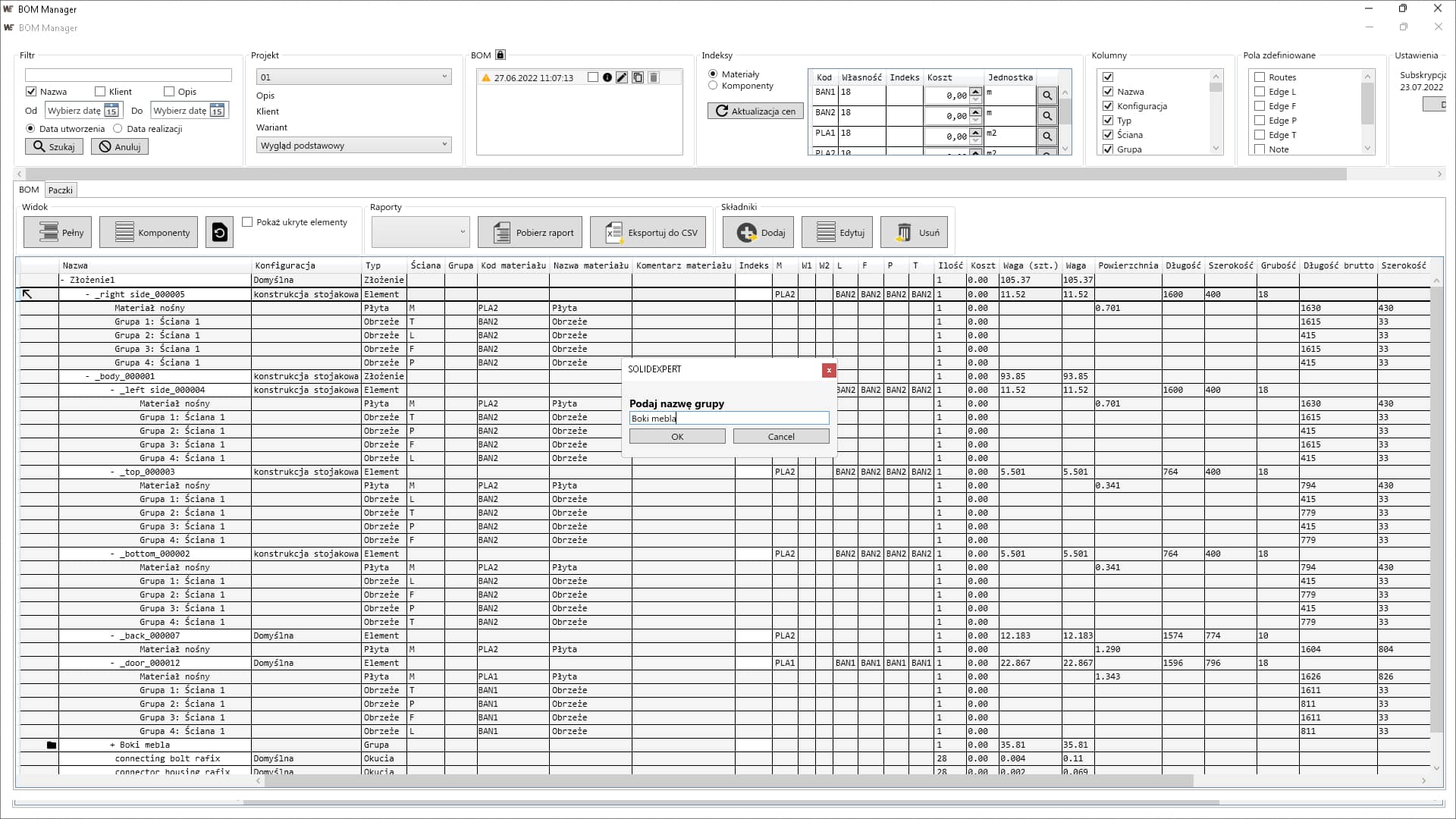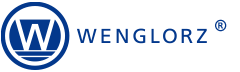Since the beginning of our cooperation in 2005, the company has repeatedly confirmed its knowledge and professionalism in the solutions offered.
Ryszard Bedynek
Head of IT Department
Search in blog:
4 types of changes in the BOM Manager – what do you get?
The possibility to introduce changes directly in the BOM Manager is another way to facilitate work of every furniture design engineer. You gain different versions of templates, cost estimates and a lot of time saved by skipping the step of making changes to the furniture model.
The extension of the software capabilities by customising it to the furniture manufacturer needs and at the same time reduction of the manufacturer’s work time are the issues tackled while testing the WOODEXPERT furniture design software and during conversations with our Customers. Our team continuously expands the customisation and work organisation capacities according to the Customers’ preferences. One of the most interesting possibilities is to introduce changes to the BOM Manager without the need to change the furniture model. Let’s take a look at new possibilities of modification of a bill of materials in the WOODEXPERT software.
-
EDITING COMPONENTS AND MATERIALS IN BILLS OF MATERIALS
This function allows component and material parameters to be edited in a bill of materials. The software user can change nominal values of a component, and change gross and net dimensions, as well as a surface area of a material. As a result you can:
- obtain new template dimensions, e.g. enlarged due to process reasons;
- get simulations of cost estimate changes depending on the changes introduced in BOM;
- obtain numerous versions of cost estimates exported to CSV files;
- introduce changes without the need to make them in the model itself;
- save time because of working in BOM Manager only.
To edit a component, select it from the list in BOM, right-click it, and select “Edit a component”.
Enter the selected dimensions. You can refresh the data and restore the original dimensions from the furniture model at any time.
Material-related changes can be introduced in the same manner. According to material characteristics, you can enter new values for:
- surface area;
- gross dimensions;
- net dimensions.
As a result the process is characterised with even greater comfort and precision of obtaining cost estimates and generating new bills of materials. As for the components, you can refresh the data according to the furniture model parameters.
-
HIDING COMPONENTS IN BILLS OF MATERIALS
Another useful function of the WOODEXPERT furniture design software is to hide components in BOM Manager. As a result you can:
- obtain modifications of bills of materials without removing a component from the list;
- get a preview of hidden components;
- restore hidden components in selected simulations.
To hide a component in a bill of materials, find it, right-click it and select “Hide component” command.
You can preview hidden components by selecting “Show hidden components” checkbox.
By right-clicking and using the “Restore component” option, you can quickly restore components to a bill of materials.
-
PROMOTING COMPONENTS IN BOM
The function of promoting components in BOM is used to position specific templates at the main BOM level. This is crucial for:
- creating component groups in a BOM;
- shifting components to a higher position in a BOM.
To promote a given component to the main BOM level, select this component in the list and by right-clicking select the “Promote” option.
The component will instantly appear at the main level in BOM Manager. As in all BOM modification options, you can undo promoting by carrying out an operation similar to the operations described above.
-
GROUPING COMPONENTS IN BILLS OF MATERIALS
Component grouping allows you to create a group and assign to it the selected templates found in the main BOM. If a component is not in the main list, promote it and then select a group. With component grouping, you can:
- create groups with a selected division;
- assign any user-selected names;
- introduce a detailed division of components into groups, which is essential for advanced models and designs with numerous components.
To create a group, select the first component, right-click and select the “Group” option. Then define the group name and confirm your selection.
The group and its content will appear in the BOM. To add more components, first promote them, and then select the “Group” option by entering the name of the dedicated group. The components will be added to the indicated list.
The described functionalities allow changes to the BOM to be made within a short period of time. The selection options are intuitive and available at hand, which means that you don’t have to spend ages looking for them in the menu. What is important, you can refresh the data without losing files, and numerous colour variants enhance the furniture design engineer possibilities even more. Test the WOODEXPERT software for 30 days free of charge and with no obligations. Download DEMO or call +48 12 626 06 00.
Author: Ewa Gaczorek, WOODEXPERT specialist
Recent posts

In today’s market, to stay afloat, one has to keep up to date with newest technologies. There’s nothing wrong with being an artisan with a plane in one hand and…

You can also generate a bill of materials for the entire project with a single click. Our extended and improved BOM module has many possibilities for data acquisition: reports, catalogs,…

The drawing generator is something our customers love. Drawings can also be automatically generated working from a developer's projection. Don't miss to see how to create in seconds...a finished PDF…

The third tutorial in this series shows how to give supporting and finishing materials to a model: in an unconventional way. The method of building a material legend and surface…

In this tutorial, we present a quick and optimal way to model in WOODEXPERT based on a 2D projection. It involves inserting parametric furniture from a ready-made library based on…